MongoDB
This section covers the integration with MongoDB.
The MongoDB Database config is the way Ardent gains the ability to work with data in your MongoDB Database. It is designed to take in basic auth credentials and use that to automatically understand the data within your databases and collections so you can perform operations on it.
Usage
To use the MongoDB integration with Ardent, you need to provide the necessary configuration details. Here's an example of how to set up the MongoDB config:
-
Find the Configs Section: Go to the configs section in the app
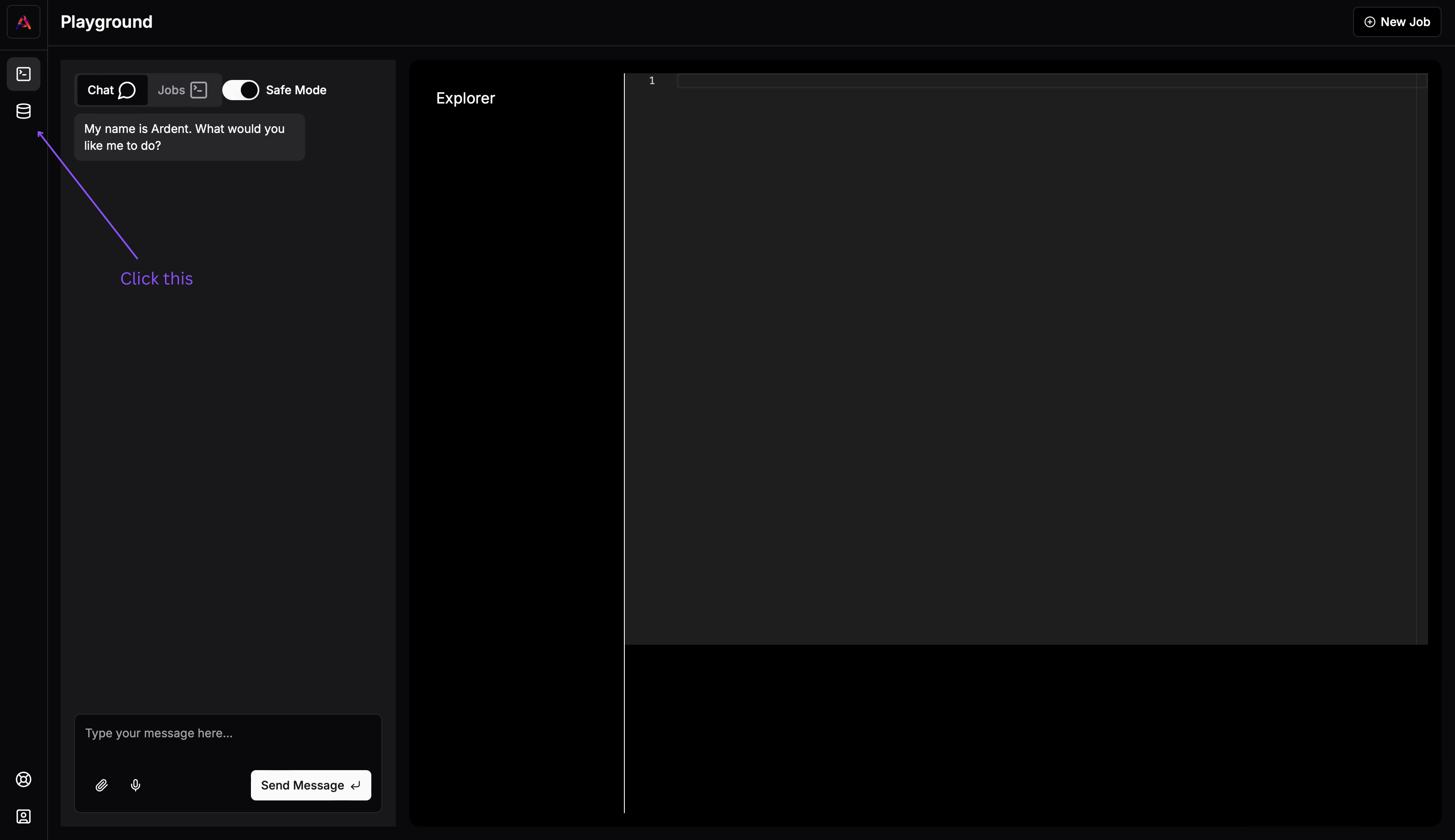
-
Add a Config: Click Add New Config
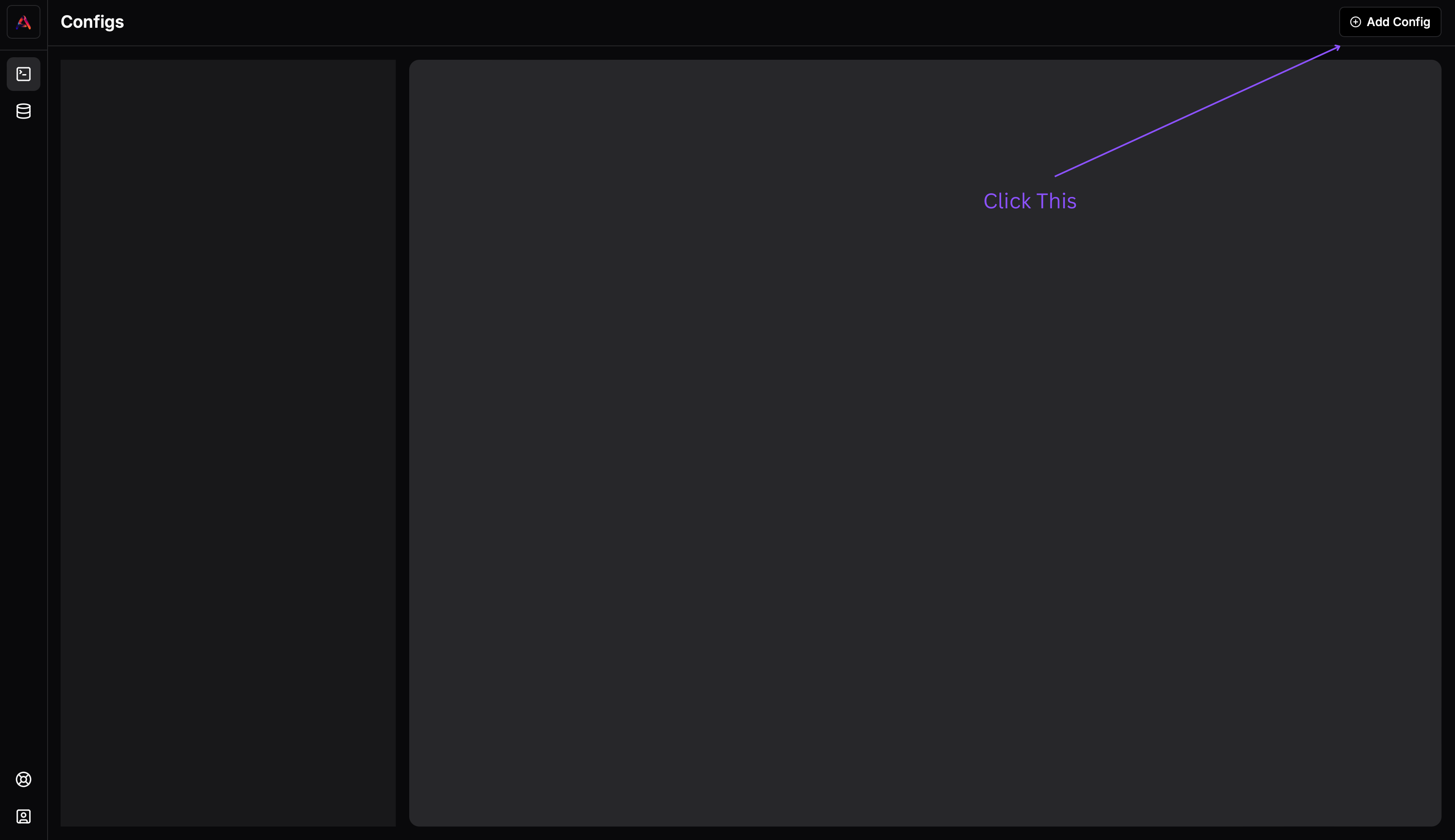
- Select Config: Select the MongoDB config
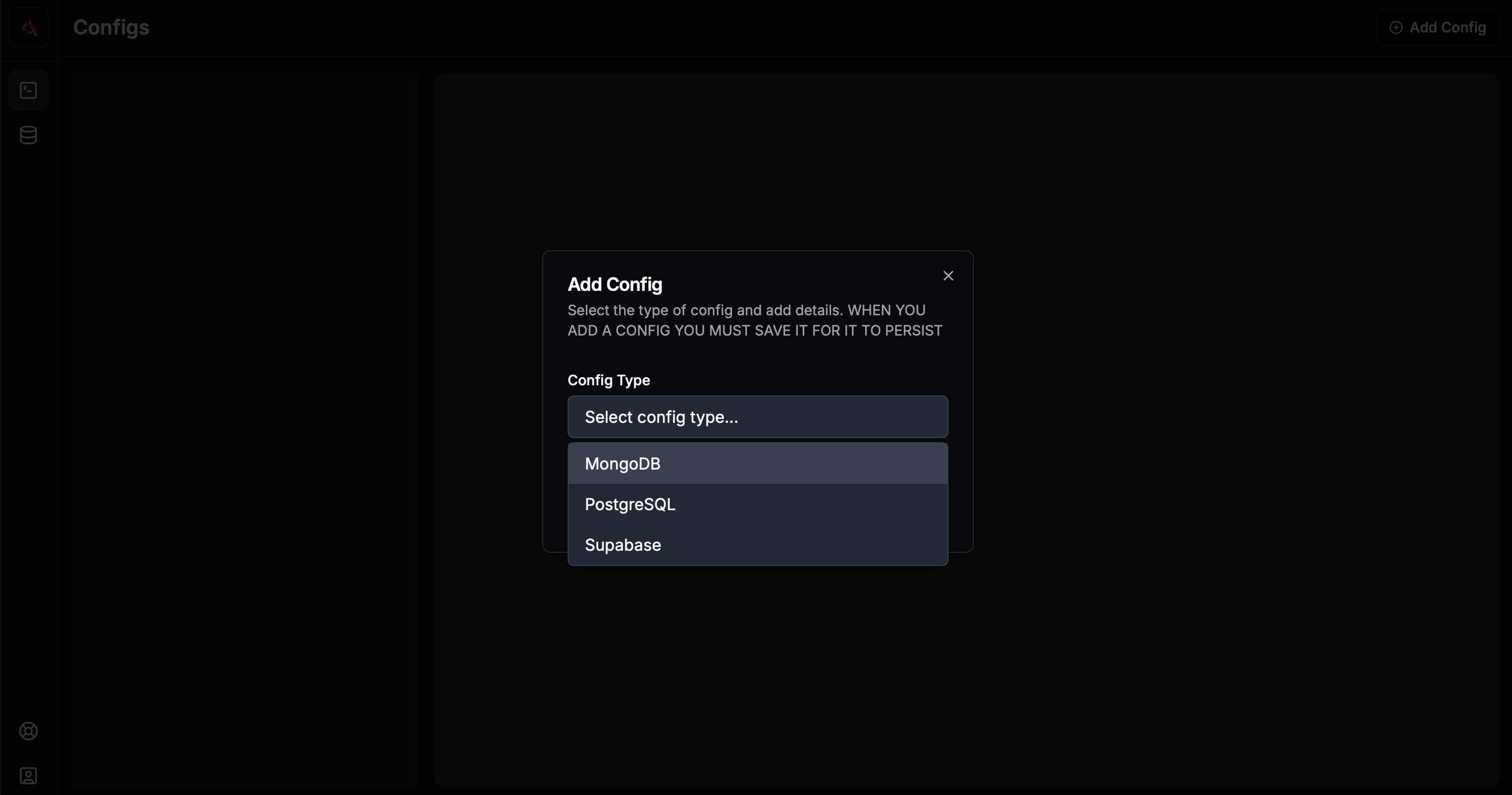
- Enter Values and Save Config: Configs will not save until you hit "save". Enter the necessary information for your config and hit Save
- Connection String: Your MongoDB connection string
- Databases: Add any databases you want to work with
- For each database, you can add multiple collections
- For each collection, you can specify indexes
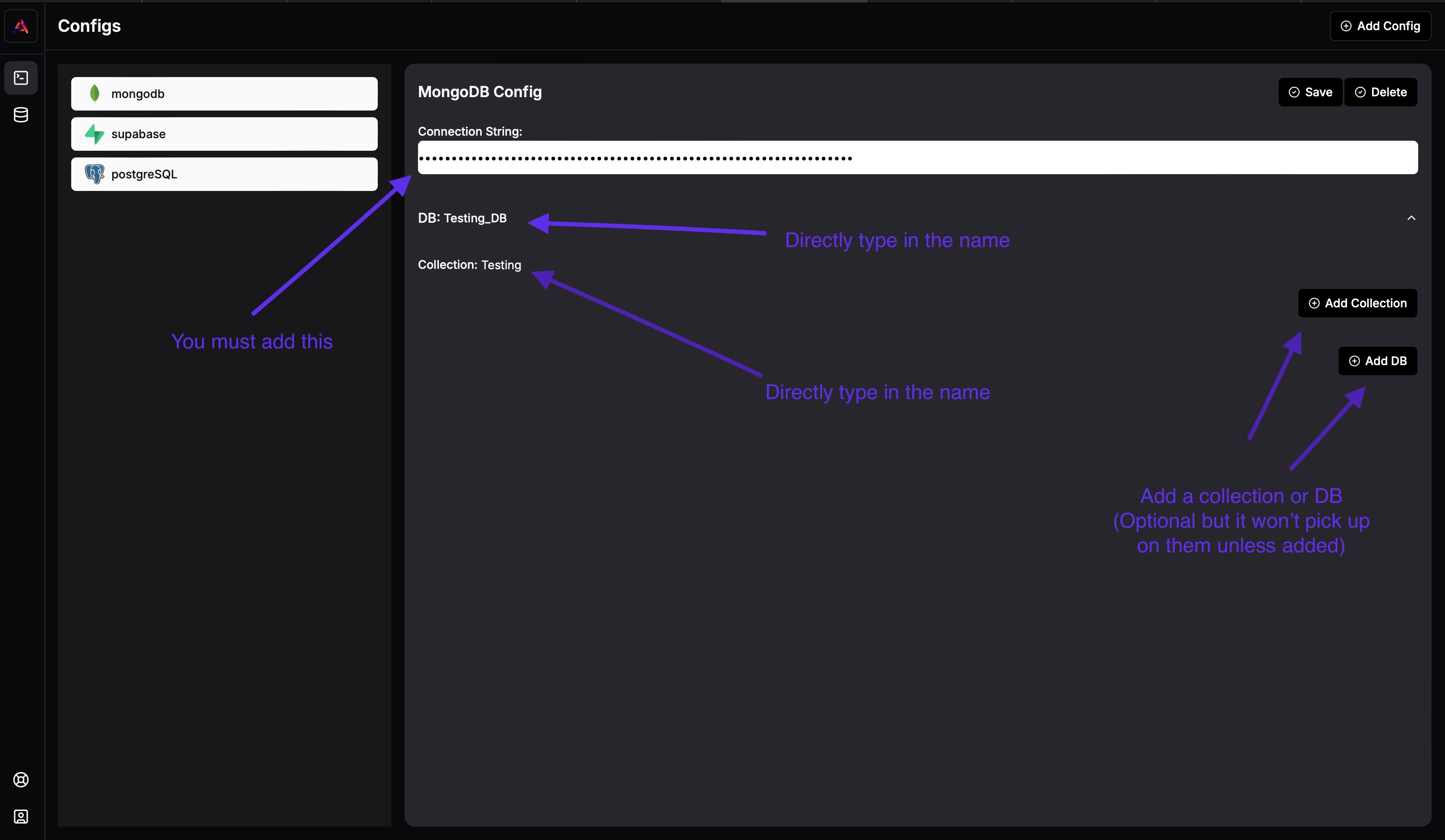
Connection Details
The MongoDB config requires:
- Connection String: The full MongoDB connection string including authentication
- Databases: The specific databases you want to work with
- Collections: The collections within each database you want to access
You can add multiple databases to a single configuration by using the "Add DB" button, and within each database, you can add multiple collections using the "Add Collection" button.
Note on Connection Configurations
MongoDB requires:
- A running MongoDB instance accessible from your network
- Proper authentication credentials in your connection string
- Valid database and collection names that exist in your MongoDB instance
- Appropriate read/write permissions for the authenticated user
For more information about MongoDB connection strings and access, please refer to the MongoDB documentation.